Snippet manager is not something I pay attention to until recently, but when I do, I want to make it blend into my workflow smoothly. I will share my tool and process in this blog
The tool
Nap is the tool of choice for me. It runs on the terminal, have a nice terminal UI. I don’t really like GUI solutions as they are not accessible while I’m coding, and I need to alt-Tab to search for my snippets. So read the nap’s README, give it a try, store some snippets and initialize a git repo for them.
Integrate nap into my workflow
Currently, I’m using Neovim and Tmux for coding, so I want a keybindings to trigger the fuzzy finding for the snippets then. Here’s a minimal script for this in tmux.conf. You need fzf installed for this
bind s display-popup -E "nap $(nap list | fzf) | pbcopy"
Replace the s key for whatever key you want, and replace pbcopy by xclip -selection clipboard if you are on Linux (not sure tho). Now <prefix>+s should work for you!
But I want my search to have code preview and be more customizable, so here’s my script and I store it inside ~/.local/bin and I give it executable permission
# ~/.local/bin/napfzf
find "$NAP_HOME" -type f ! -name "snippets.json" \
| fzf --delimiter / --with-nth -1 --preview "bat --color=always {}"\
--bind "enter:execute($EDITOR {})+abort" --bind "ctrl-y:execute-silent(cat {} | pbcopy)+abort"\
--header 'Press CTRL-y to yank snippet into clipboard'
# tmux.conf
# I give the popup bigger size here for the code preview
bind s display-popup -h 80% -w 80% -E "napfzf"
Here you need $NAP_HOME environment set which point to the snippet directory, I use bat for code preview with syntax highlighting. When you press enter it will open in your default text editor $EDTITOR (in my case it is nvim), and Ctrl-y to copy the snippet
Here’s the result
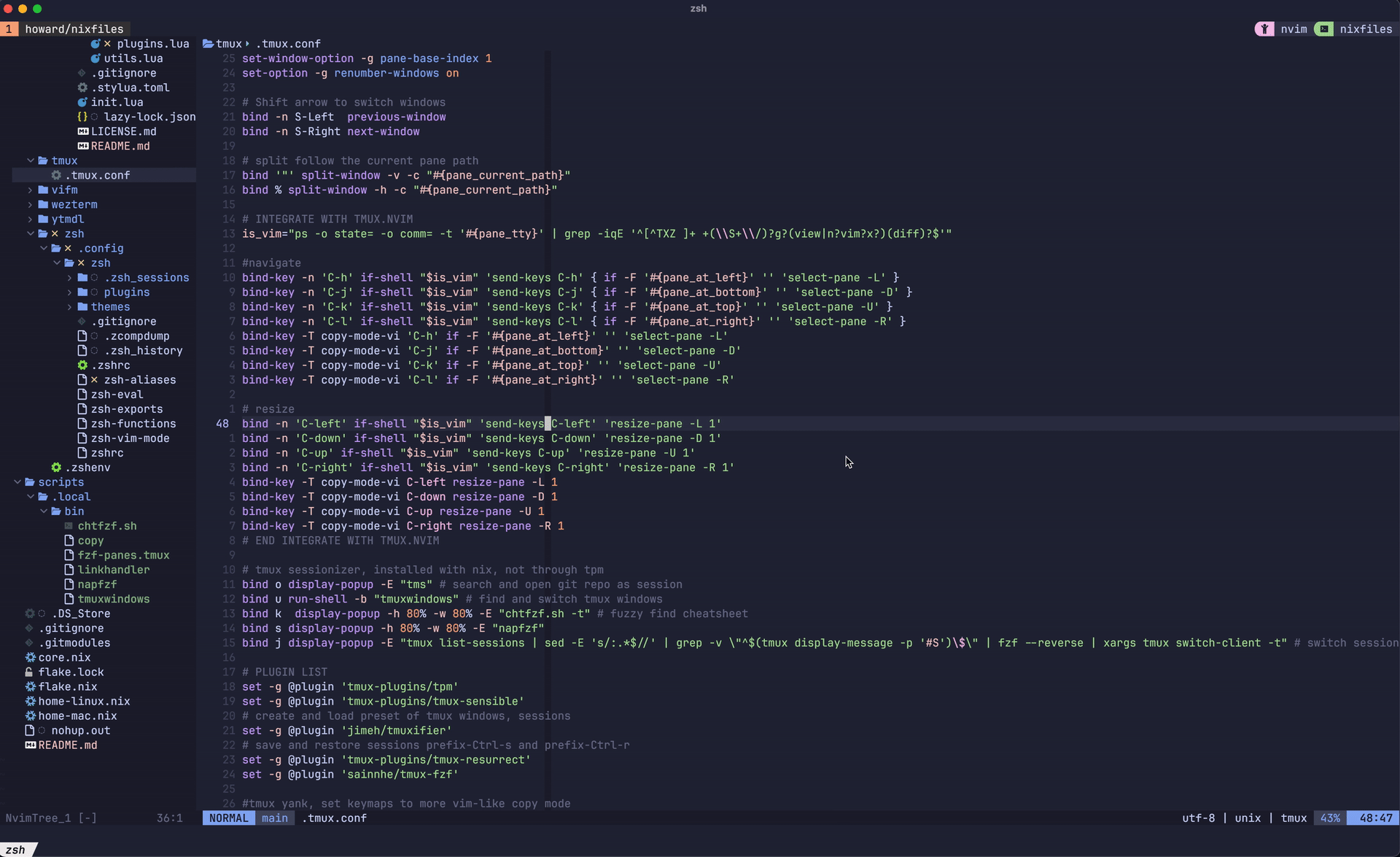
Conclusion
Here’s how I manage my snippets for now, maybe I will create a key bind for creating snippet in nap when using Tmux, but now I don’t see it’s necessary.